Changing your NDC (Active Directory) password
[Specific instructions on updating various passwords at the bottom of this page]
NASA Active Directory demands that we change our passwords every 60 days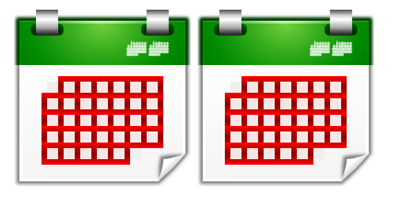
Many people think that changing your NDC password ought to be as simple as:
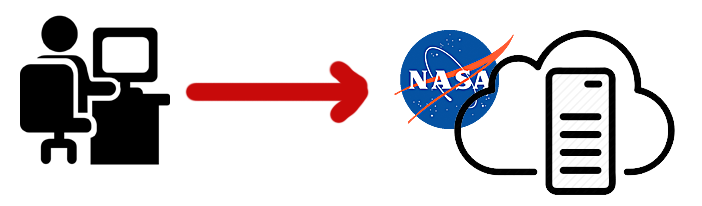
Unfortunately, one actually has to do this multiple times because the passwords for your NDC-bound account, for wireless, and for email are stored separately (on any one Mac):
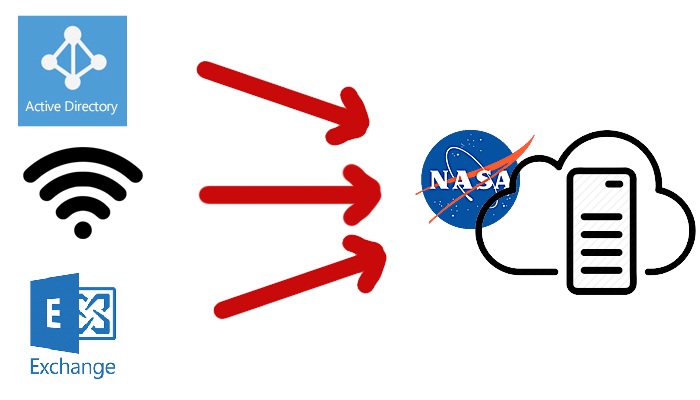
And even the mail component can be more complicated if you are using IMAP/SMTP and not Exchange:
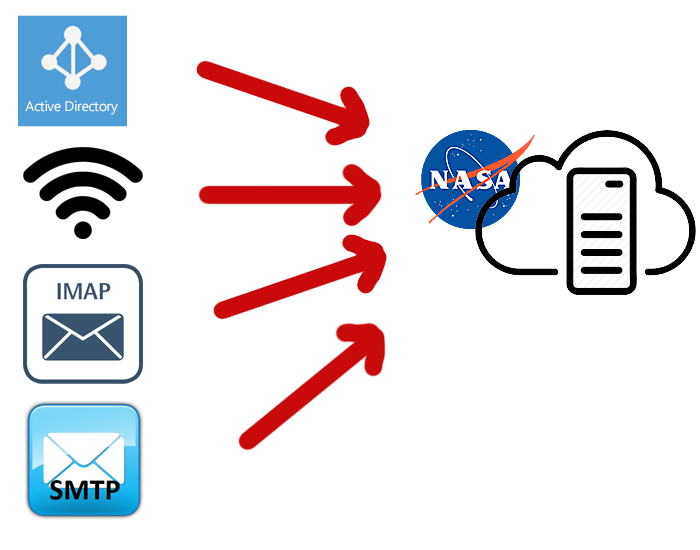
And if you don't change your password initially on your Mac laptop you
also have to worry about:


Your Filevault and Keychain passwords! (And that's the password
for the Keychain itself, not what you have stored inside it.)
And then you have to consider your other devices:
Let's say your smartphone uses NASA Wireless, IMAP & SMTP:
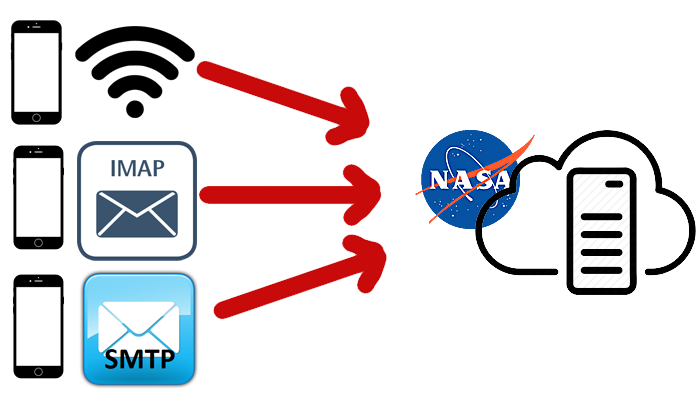
while your tablet uses NASA Wireless and MS Exchange:
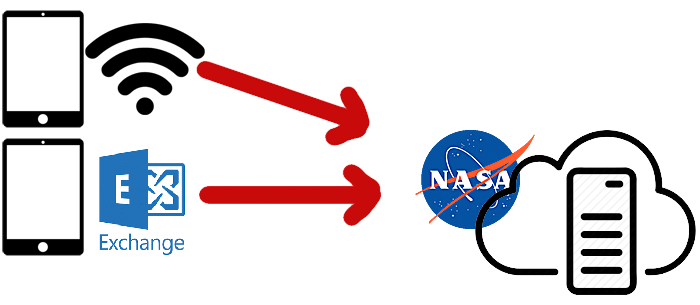
(Of course, you may have some different combination.)
Just to make things more confusing, if you use Outlook Web Access (aka
webmail.nasa.gov), you need to use your NASA Access Launchpad password,
and that, too, has to be updated every two months.
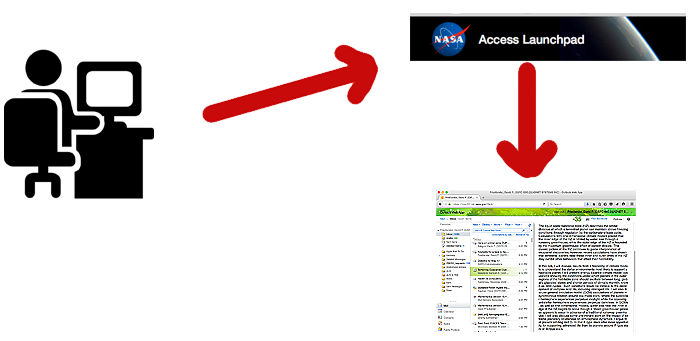
Just remember you have to change each of these every other month!

OK, so what to do to bring sanity to this process?
- To change your password on a Mac, use System Preferences → Users & Groups
→ Change Password
(You can do this from the VPN if you are away from GSFC.) - To change your wireless password on a Mac
- If you wish to check your NDC password, please see whether you can successfully log in to https://emod.wff.nasa.gov.
- Change your email password (Apple Mail):
- You can change your password from System Preferences → Internet Accounts.
- Single-click on your NOMAD account, then click the Details button.
- Re-enter your password and click [OK].
- You can change your password from System Preferences → Internet Accounts.
- Change your email password (Thunderbird):
- Quit Thunderbird and restart it, and enter your new password at the prompt!
- Change your email password (Outlook):
- In Outlook's Preferences, click on Accounts, then select your NOMAD account.
- Update the password field on the right.
- Click "Show All" and the entry (which is usually saved to the Keychain) is updated with no confirmation or approval by you.
- In Outlook's Preferences, click on Accounts, then select your NOMAD account.
- Change your Keychain password:
- Open Keychain Access.app
- Select (single-click) on Login keychain in left column
- Edit menu → "Change Password for Keychain Login ..."
(This entire section is not necessary if you changed your password in System Preferences on the same Mac.)
- Synchronize your FileVault password:
- In Terminal, type: sudo fdesetup sync
(If you don't have administrator privileges, please contact the ASD Help Desk.)
(This sync is not necessary if you changed your password in System Preferences on the same Mac.)
- In Terminal, type: sudo fdesetup sync
- Change passwords on iOS (wireless & email)
- Change passwords on Android (wireless & email) [example is for version 5.1.1 Lollipop]
- ManageMyNDC web site (when away from Goddard and VPN not possible)
If you are really stuck and need to change your password via a web page, please use
https://managemyndc.nasa.gov/ .- Click blue "Change Password" button (scroll to bottom if necessary)
- Change your password on the "Internet Service Manager" screen.
David Friedlander
15 May 2016

