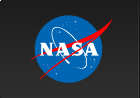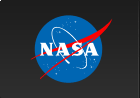Changing your NDC password on mobile devices
iOS
- Change passwords on iOS (wireless & email)
- iOS Wireless
There is apparently no way to update the password for a given wireless network, so one has to delete the entire network entry and start over.
- Go to Settings → Wi-Fi
- Tap on the i-in-a-circle information icon for the "nasa" network.
- Tap "Forget this network"
- Confirm by tapping the "Forget" button in the white dialog box.
- Tap "< Wi-Fi" to return to main Wi-Fi screen.
- Now set it up again by tapping the "nasa" entry, then entering your username (ndc\your_username) and your password.
- Tap Trust in the upper right of the Certificate window if this is presented to you.
- iOS Mail
- Go to Settings → "Mail, Contacts, Calendars"
- On the Accounts screen, tap on your NASA NOMAD account.
- On the next screen with the name of the account at the top, e.g., "NASA NOMAD", tap on the line which says "Account" with your email address
- Tap the Password field. There is no way to modify this; you will have to type your password from scratch. Do so now.
- Tap "Done" in the upper right and wait to see checkmarks appear next to every entry.
- If you have an IMAP account, you need to change SMTP separately.
- Tap on Account again (from "NASA NOMAD" screen)
- From the Account screen, tap on SMTP (below "Outgoing Mail Server")
- On SMTP screen, tap on the line below "Primary Server" (probably says "smtp02.ndc.nasa.gov")
- On the "smtp02.ndc.nasa.gov" screenm, tap the Password field. There is no way to modify this; you will have to type your password from scratch. Do so now.
- Tap "Done" in the upper right and wait to see checkmarks appear next to every entry.
- Tap on "< Account"
- Tap "Done" in the upper right (on the Account screen)
- Tap on "< Mail..." to go back to "Mail, Contacts, and Calendars".
- Tap on "< Settings" to go back to main Settings screen (this is optional).
You're done.
- iOS Wireless
Android
Change passwords on Android (example below for version 5.1.1 Lollipop)- Android Wireless
There is apparently no way to update the password for a given wireless network, so one has to delete the entire network entry and start over.
- Tap Settings
- Tap Wi-Fi in "Wireless & networks" section.
- On Wi-Fi screen, tap "nasa"
- Tap "Forget"
- On Wi-Fi screen, tap "nasa" again
- Below the Identity label, enter ndc\your_username
- Below the Password label, enter your NDC password.
- Tap "Connect"
- Android Mail
- Tap Settings
- Tap Accounts in the "Personal" section
- Tap on "Personal (IMAP)) or Exchange to change those settings.
- Under Accounts, tap on Account Settings for your NASA NOMAD account
- On (red) "← Settings" screen, click on your NASA NOMAD email
- Then scroll down to "Server Settings" and tap on "Incoming Settings"
- Tap on Authentication field, edit your password as needed.
- Tap Done.
- For IMAP users, repeat for "Outgoing Settings"
David Friedlander/Arthurlina Clarke
15 May 2016