Drag-and-Drop app install
When using an account without administrator privileges on a Mac, you likely have more autonomy than you expect!
If you download an Apple Disk Image (.dmg) file, double click
on it to mount it in the Finder. It may look like these examples:
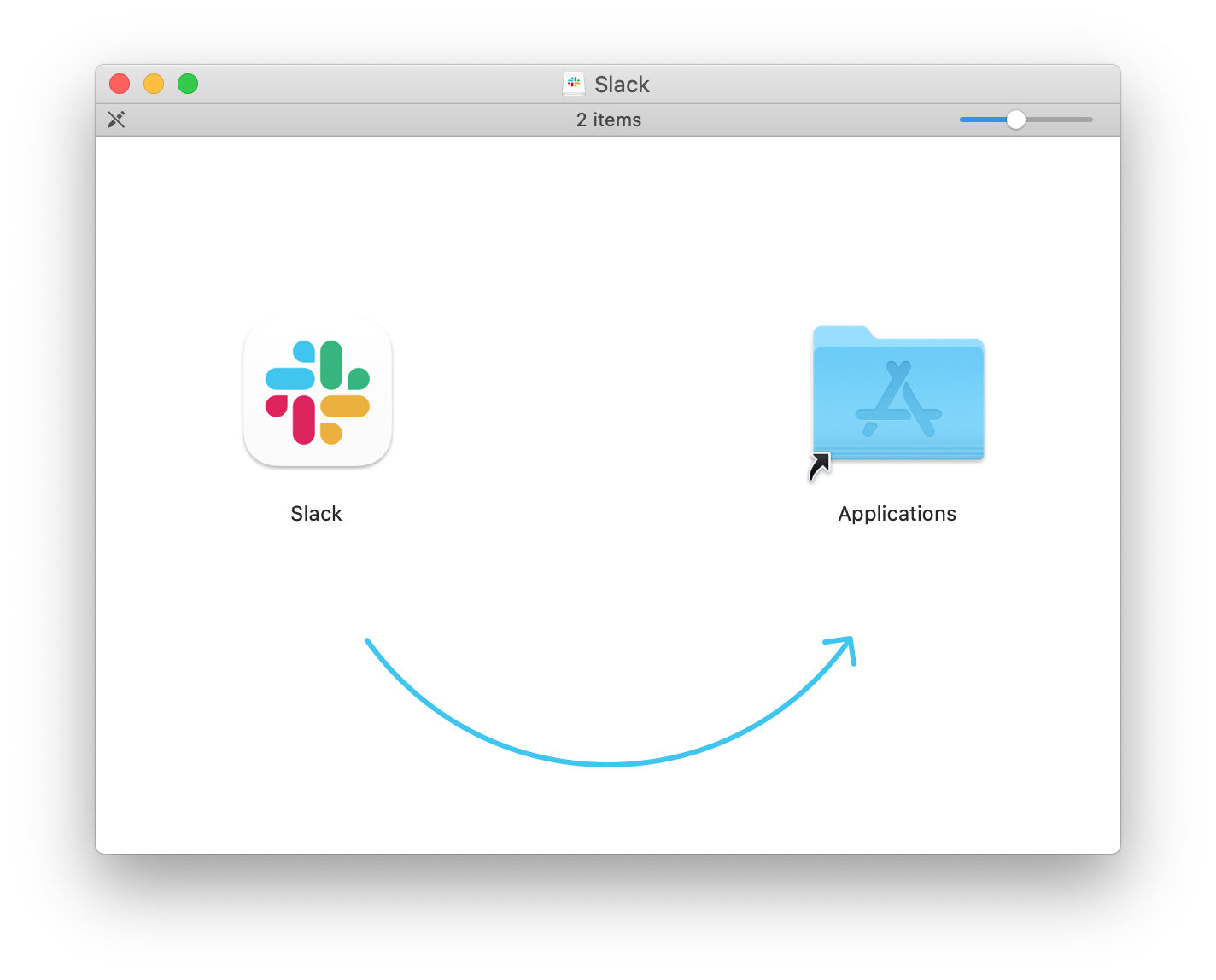
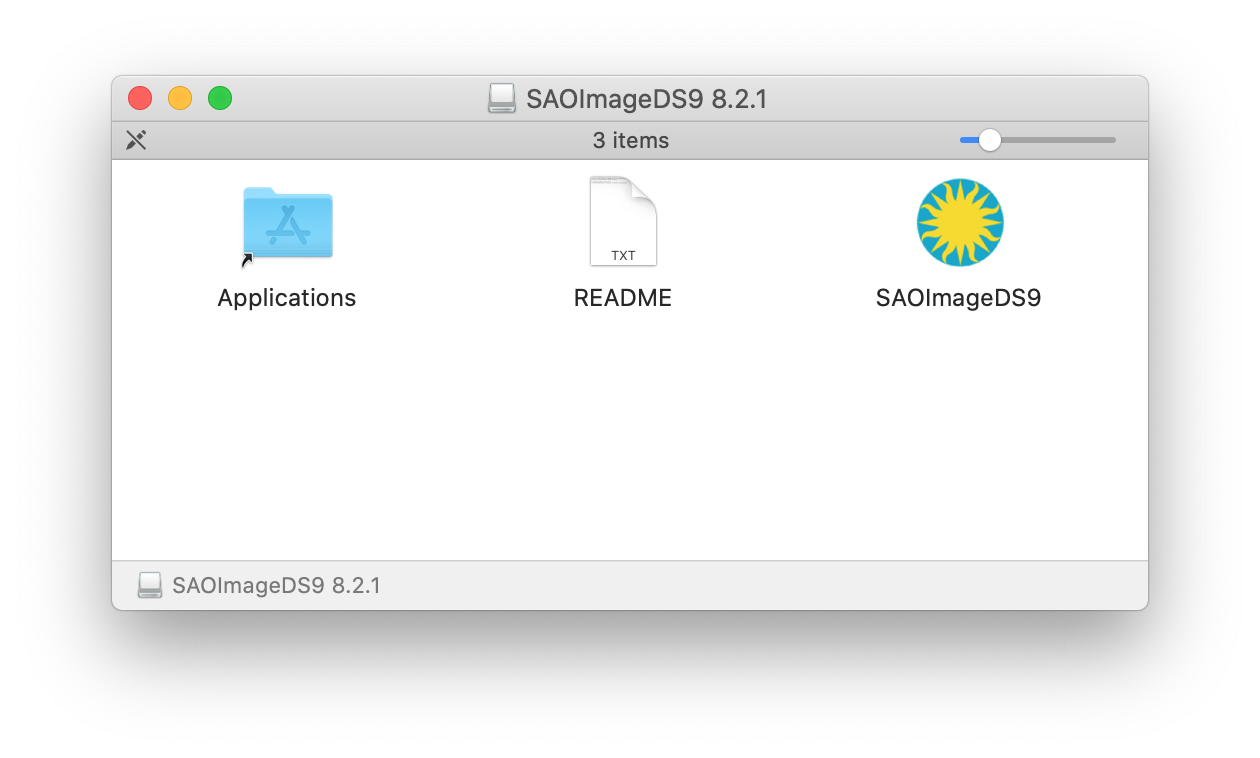
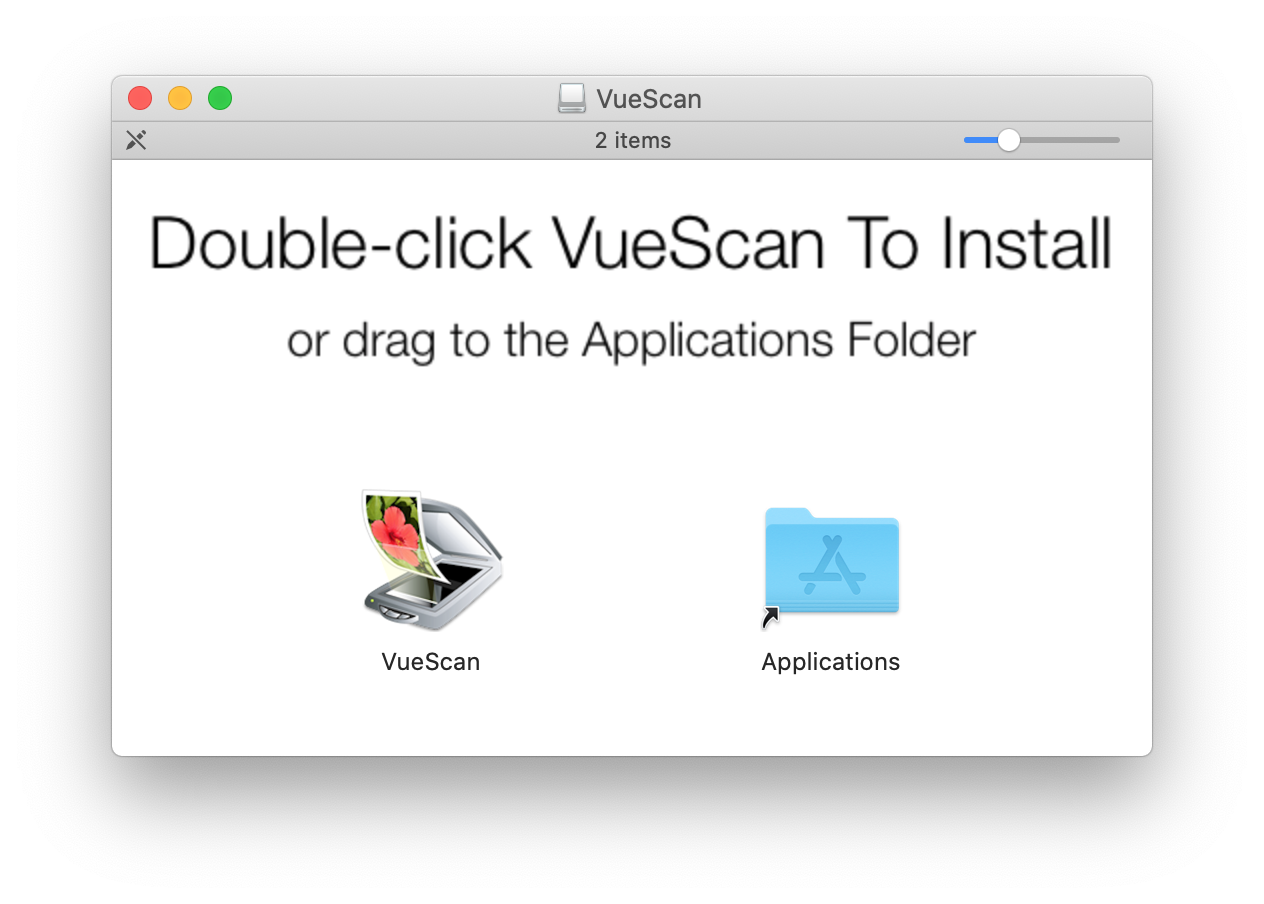
In each case, you see an alias of the main system Applications folder, suggesting you drag the icon of your desired application there to install it. But if you do this as a non-admin, you are prompted for an administrator password. What to do?
The Applications folder is only a suggestion, not a requirement!
In fact, you can drag the new application anyplace where you have
write permission and run it from there.
Examples:
- Drag it to your Desktop, or
- Create a new folder in your home folder and call it Applications. The folder
will get the same pencil-ruler-paintbrush "A" icon as the main system Applications folder
and you can store it there, easily found.
Here's how:
In the Finder:- Open a new window with ⌘-N (or Finder "File" menu → "New Finder Window")
- Now do ⌘-⇧-H (or Finder "Go" menu → Home).
(This action switches to your Home Folder.) - Is there an "Applications" folder there?
If not, create one with ⌘-⇧-N (or Finder "File" menu → "New Folder") and name it Applications. - Now drag your new application to the folder you just created.
Wherever you choose to store it, you can drag it to your Dock for easy access.
David Friedlander
6 July 2021

