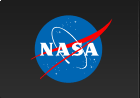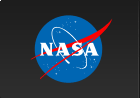Python Installation Instructions
This page describes how to install Python and the other packages (Numpy, Scipy, IPython, Matplotlib) required for the course for Mac OS X, Linux and Windows.
Linux
In Linux, the installation instructions are pretty straightforward. Assuming that you are running Debian or Ubuntu, you just need to execute the following command in the terminal:
sudo apt-get install python-numpy python-scipy python-matplotlib ipython-notebook
For Fedora users, you can use the yum tool.
MS Windows
In this case, we recommend downloading and installing the Anaconda Python distribution. The installations instructions are available here.
Just download the installer and execute it.
Anaconda includes most of the packages we will use and it is pretty easy to install additional packages if required.
Mac OS X
If you are a GSFC employee
In this case, we recommend downloading and installing the Anaconda Python distribution. The installations instructions are available here.
Just download the installer and execute it.
Anaconda includes most of the packages we will use and it is pretty easy to install additional packages if required.
If you are not affiliated with an university
This is the case for example for GSFC employees and many GSFC postdocs. In this case, we recommend downloading and installing the Anaconda Python distribution. The installations instructions are available here.
Just download the installer and execute it.
Anaconda includes most of the packages we will use and it is pretty easy to install additional packages if required.
If you are affiliated with an academic institution
Then the easiest way to install Python and the other packages is to request an academic license and download the Enthought Canopy Python distribution. Enthought includes all the packages we will use during the course.
The installation instructions are available here, which has installers for Mac OS X and Windows.
Note that you need the academic license in order to install the 64-bit (recommended) version. The 32-bit version is free for all.
If the above two methods do not work for OS X
The MacPorts way
You can try installing everything using MacPorts. First download and install macports and then issue the following command in a terminal:
sudo port install py27-scipy +gcc47
(the reason to use the ‘variant’ for scipy is that otherwise it will try to build some other version of gcc/gfortran, probably unnecessarily duplicating the compiler and taking a lot longer to build.)
Afterwards, issue the command
sudo port install py27-numpy py27-matplotlib py27-pyfits py27-pywcs py27-ipython py27-pytools py27-pip
and:
sudo port install py27-zmq py27-tornado py27-nose
(the above dependencies are required in order to run IPython notebook.)
Finally, run:
sudo port select --set ipython ipython27
in order to select the MacPorts IPython as the default interpreter.
The advantage of this method is that it easy to do. The downsides: * It can take a couple of hours to finish the installation depending on your machine and internet connection, since macports will download and compile everything as it goes. * If you like having the bleeding edge versions, note that it can take a while for them to be released on macports * Finally, macports can create conflicts between different python interpreters installed in your system
Using Apple’s Python interpreted and pip
If you feel adventurous, you can use Apple’s builtin python interpreter and install everything using pip. Please follow the instructions described in this blog.
If you run into trouble
Feel free to contact us.
Feel free to contact us.
pythonbootcamp@bigbang.gsfc.nasa.gov
Changelog
May 30, 2013: created by Rodrigo Nemmen.
Jun 6, 2013: incorporated MacPorts tricks suggested by David P. Friedlander.